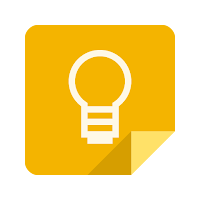Create stunning visual content for print, mobile or web. Make brochures, newsletters, magazines, reports, and more using Lucidpress
Lucidpress is a web-based drag and drop publishing app, enabling students and staff to create content for print and digital.
Features:
- Drag and drop to create your content
- Add images, video, and text from Google Drive, YouTube, Dropbox, Flickr, and Facebook
- Publish digitally via a customized link
- Or download to PNG, JPG, or PDF (for printing)
Collaboration Options:
- Collaborate in real time on group or team projects
- Add anyone to your document for free
- Comment and chat without leaving your doc
- Track or reverse edits with revision history
This app has several templates for digital and print: Newsletters, brochures,flyers, reports, posters, presentations, social media graphics,blog images, digital banners, or create your own!
PRINT: Download your content as a high-quality PDF or JPG that’s perfect for printing. DIGITAL: Publish your work as a PNG or sleek digital document. Everything is optimized for viewing on a computer, tablet, or smartphone.Applications for Education
Lucidpress could be an excellent tool for students to use to collaborate on creating flyers for school events, to create a collage showcasing a highlights of research, or to design a cover for an ebook.
For a list of all Apps and Extensions that have been whitelisted in Parkway,
visit https://goo.gl/sUpBKk.